| <<<< BACK |
|---|
As an example, let us calculate the extinction and scattering efficiencies
Qext and Qsca as functions of the particle's diameter
d. As an initial step (which is not really needed, but makes
the argumentation clearer), select the empty item of the select box of
the program's main window to clear the text area and click on "<<"
afterwards to clear
the parameter panel. After this step the text area is empty and the
parameter panel disappeared.
We choose the following set of input parameters: d, lambda, refmed, ref, refim .(the diameter, wavelength, refractive index of the surrounding medium, and the complex refractive index).
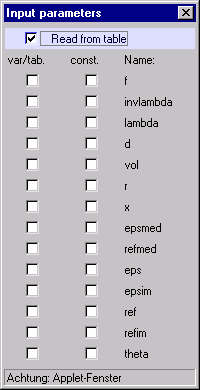
On the first line ("read from table") specify whether data are to be
read from a table or whether the a variable is used. In the current example,
we want to use a variable, so please remove the check mark from the first
line.
Now put check marks for the desired input parameters. The
first column is to specify the variable or the tabulated parameters;
the second column is for the constants. In the current example, select
d as the variable, while lambda, refmed, ref and refim
are taken to be constants. After editing, the input dialog should look
like
this:
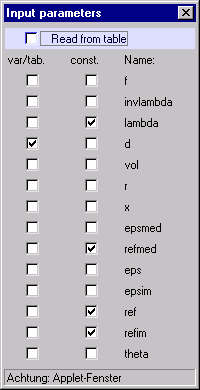
Close the input dialog by clicking on the x on the right upper corner. As a result, the main window of the program displays the selected input parameters on the parameters panel and suggests numerical values for them, e.g.:
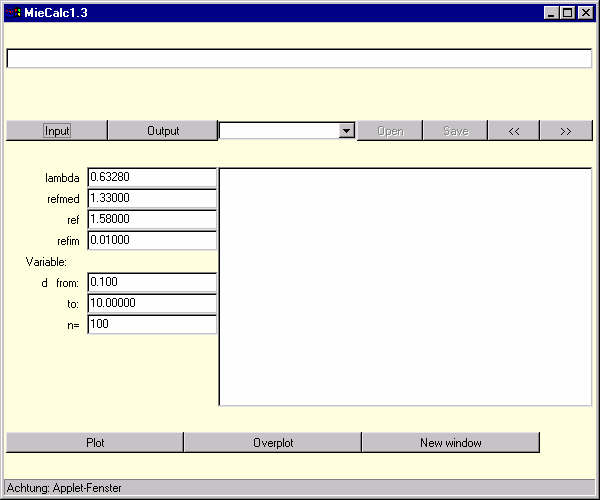
Edit the number fields in the parameters panel according to your needs (for instance, you may set the wavelength lambda to 0.550 for green light or you may wish to have the calculations done with n=600 data points).
After selecting appropriate values for the input parameters, go ahead
and specifiy the output parameters. Click on the button ![]() to open the output dialog.
to open the output dialog.
Now select the output parameters. The first column specifies the abscissa, and the second column is for the ordinates; d has already been pre-selected. It's up to you to select Qext and Qsca in the second column:

Close the output dialog by clicking on the x in the
right upper corner. Everything seems to be o.k., since the text area for
warning messages at top of the main window doesn't display a message.
| CONTINUE >>>> |
|---|