| <<<< BACK |
|---|
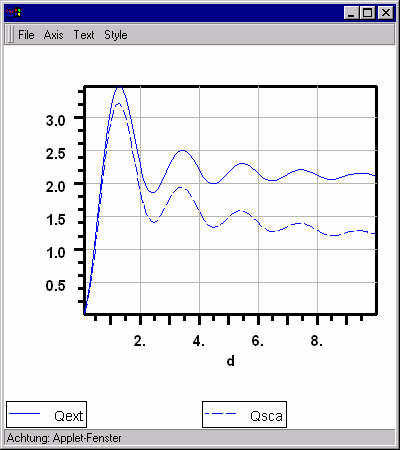
For this result, the following values for the input parameters have
been choosen: lambda=0.5 refmed=1.33, ref=1.58, refim=0.01, and d
is varied from 0.01 to 10 using 100 datapoints. Change the value of
refmed to 1.0 to see how the same particle "behaves" in air instead of
water. Click on ![]() to "add" the result to the previous plot:
to "add" the result to the previous plot:
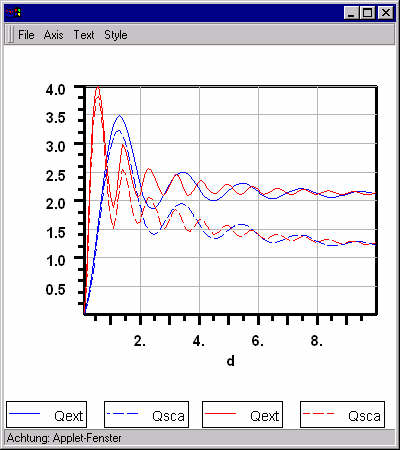
The curves in red show the results of the second calculation. Click
on the labels ![]() ,
, ![]() ,
, ![]() ,
or
,
or ![]() to open
a dialog box in which you can modify style, color, line thickness and label
text of the corresponding plot. Use the menu "Axis" of the plot window
to change between linear and logarithmic scaling of the plot or to specify
upper and lower bounds for the coordinates. Simply try out (the "a" in
the dialog for the coordinate bounds means automatic, i.e, the bound
is calculated from the data). Use the menu "Text" to set/modify the
titles for the x-axis, y-axis and the overall title. The menu "Style" can
be used to change the style of the grid (no grid, coarse grid, fine grid)
. Most entries of the menu "File", finally, are disabled in the internet
version. In the stand alone version of MieCalc, you can use this
menu to print the plot, convert it into encapsulated Postscript, or to
save the result in ASCII-format. Click
here, to learn more about the functional elements of the plot window.
to open
a dialog box in which you can modify style, color, line thickness and label
text of the corresponding plot. Use the menu "Axis" of the plot window
to change between linear and logarithmic scaling of the plot or to specify
upper and lower bounds for the coordinates. Simply try out (the "a" in
the dialog for the coordinate bounds means automatic, i.e, the bound
is calculated from the data). Use the menu "Text" to set/modify the
titles for the x-axis, y-axis and the overall title. The menu "Style" can
be used to change the style of the grid (no grid, coarse grid, fine grid)
. Most entries of the menu "File", finally, are disabled in the internet
version. In the stand alone version of MieCalc, you can use this
menu to print the plot, convert it into encapsulated Postscript, or to
save the result in ASCII-format. Click
here, to learn more about the functional elements of the plot window.
In contrast to "Overplot", clicking on "Plot" erases the previous plot (if there was any) and "New Window" opens an additional plot window.
As an example, open the output dialog by clicking on ![]() ,
de-select Qext and Qsca and select g - the
asymmetry parameter and A - the albedo. Close the output dialog. Now click
on
,
de-select Qext and Qsca and select g - the
asymmetry parameter and A - the albedo. Close the output dialog. Now click
on ![]() to obtain the following plot in a new window:
to obtain the following plot in a new window:
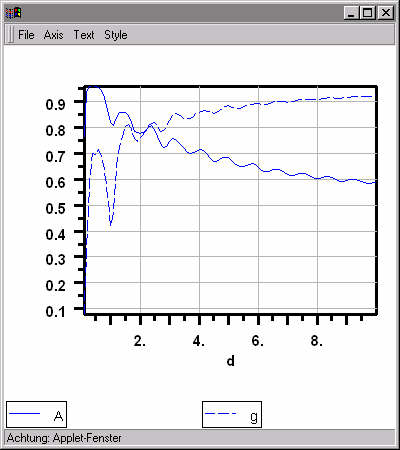
| CONTINUE >>>> |
|---|